Technical Tip
Enter the figure and then the minus sign.
Reversing an import costing batch is necessary when costs have been incorrectly entered into a shipment and the landed cost of the items in the shipment are significantly incorrect. Alternatively, the quantities received did not match the actual stock received and this has increased stock levels incorrectly and distorted the landed cost of the items in the shipment.
When reversing an import cost shipment, the entire shipment must be reversed and received again correctly. This is just like processing a normal import costing batch but you enter negative figures instead of positive.
To credit import cost items:
You might want to add a standard identifier to the Shipment Name which indicates that the batch is a credit note, e.g. the original batch number with CN appended to the end.
Refer to "Creating a New Import Costing Batch".
|
|
|
Technical Tip Enter the figure and then the minus sign. |
Refer to "Maintaining the Import Costing Header".
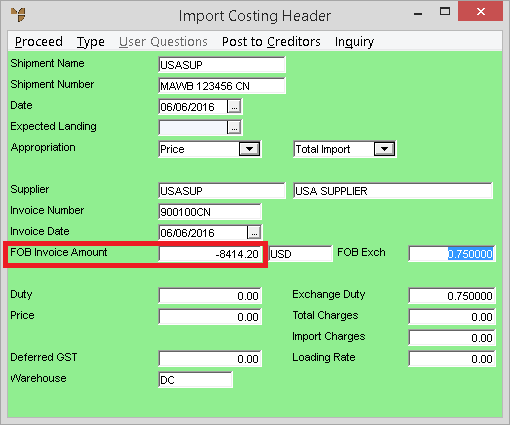
Refer to "Import Costing Header - Import Costing Charges".
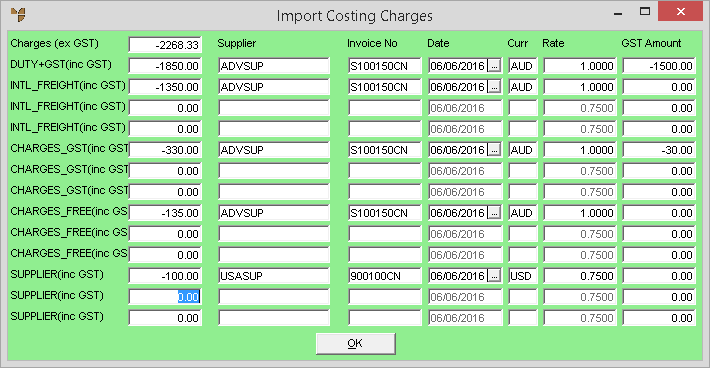
Refer to "Dissecting an Import Costing Batch".
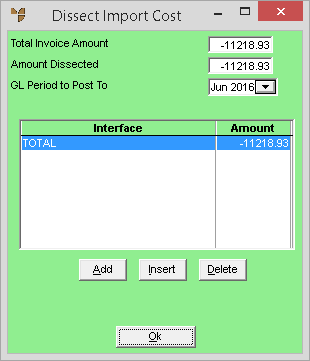
Enter the quantity of each item being credited in the Receive Now field.
|
|
|
Warning Only enter the quantity as a negative. If you enter a negative quantity and a negative price, you will end up with a positive.
|
Refer to "Entering Import Cost Lines".
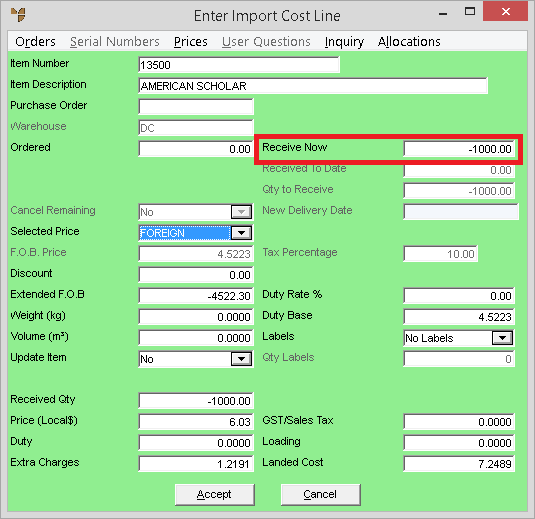
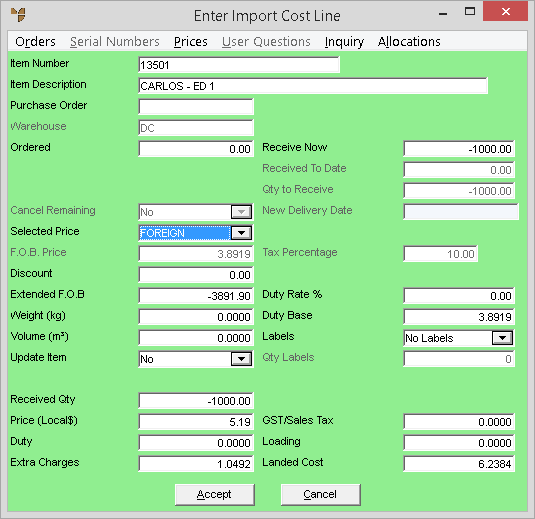
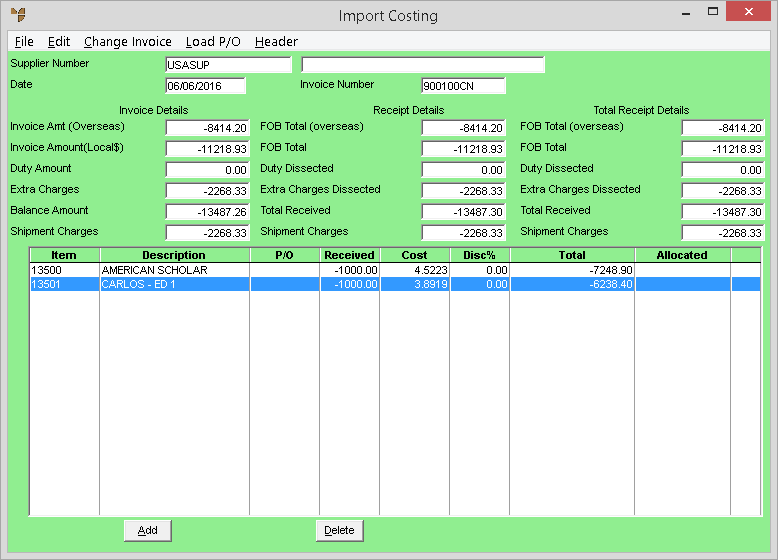
On completion, the negative import cost batch should be a mirror image of your original import cost batch for all items, invoices and charges but with negative values.
Refer to "Import Costing - File - Post Costed".
In the GL Sub Detail Drill (refer to "Account Inquiry - Inquiry - Summary"), you can see that all the transactions have been cancelled out by the credit:
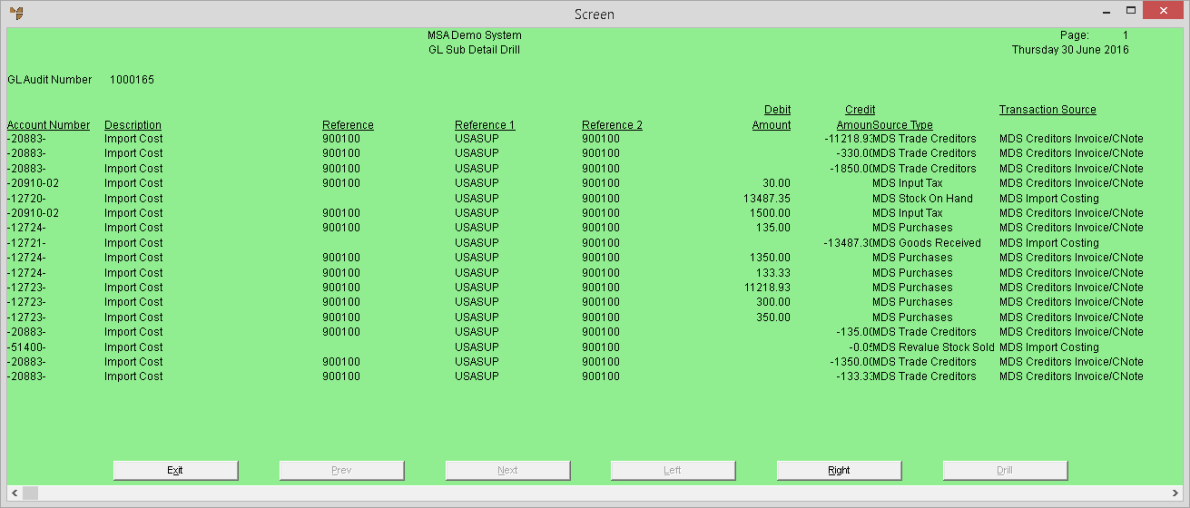
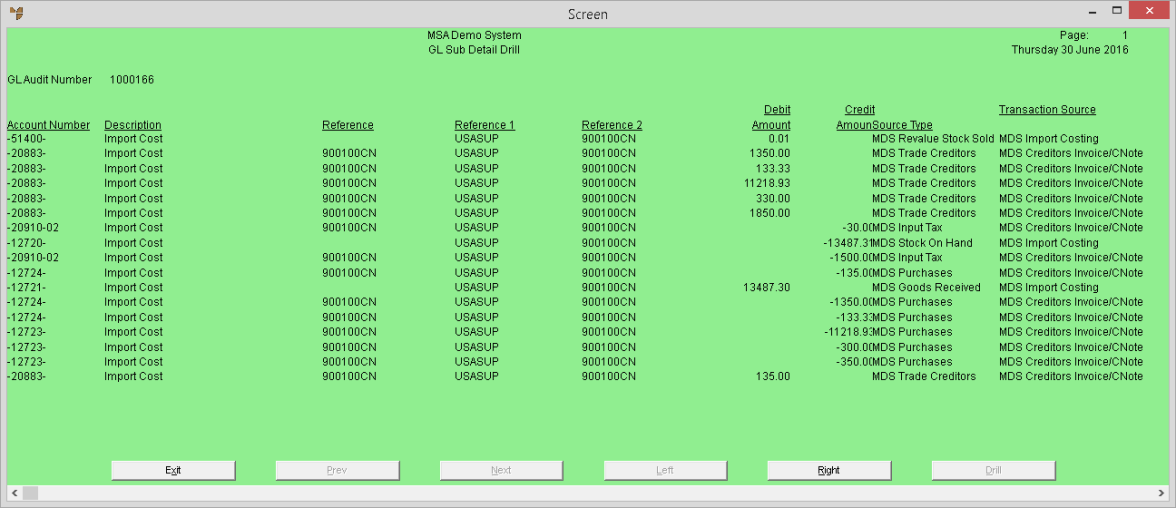
In the item, the transactions are balancing (refer to "Account Inquiry - Inquiry - Summary"):
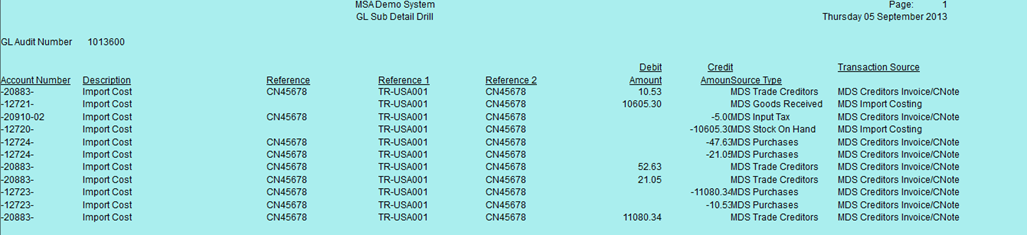
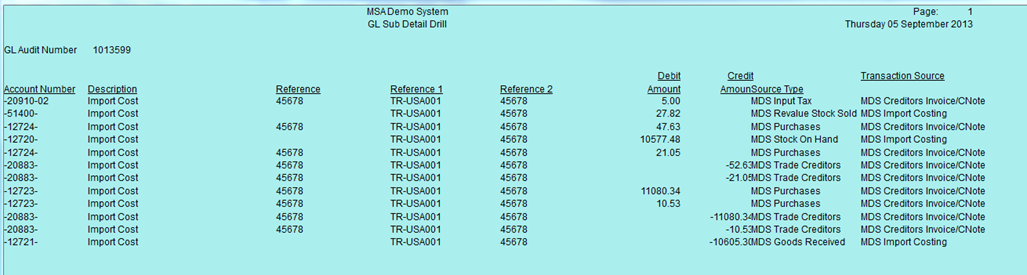
|
|
|
Technical Tip Ignore the Revalue Stock Sold debit for 27.82. This is simply changing the cost of items previously sold. |